Embedding your virtual tour directly into your website is a great way to show off your business and keep your visitors on your site.
Remember that others can embed your tour into their site as well. For example, if an online publication writes an article about your business, let them know that they can embed your virtual tour (beginning from any location within the tour) right into their article!
Here’s how you grab the embed code:
• On a desktop or laptop computer, go to Google Maps:
https://www.google.com/maps
**This step is very important. You MUST access the tour via Google Maps or you will not see the option for links or embed codes. Finding the virtual tour via Google Search will not give you link or embed options.
• Once inside your virtual tour, navigate to the specific location and view that you would like your link to start from.
• On top left hand of your screen, click on the three vertical dots that are just to the right of your business name. A little window will pop open and at the top, click “Share or embed image” This will open up a window in the middle of your screen.
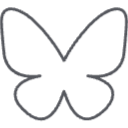
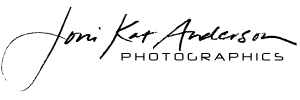


Leave A Comment